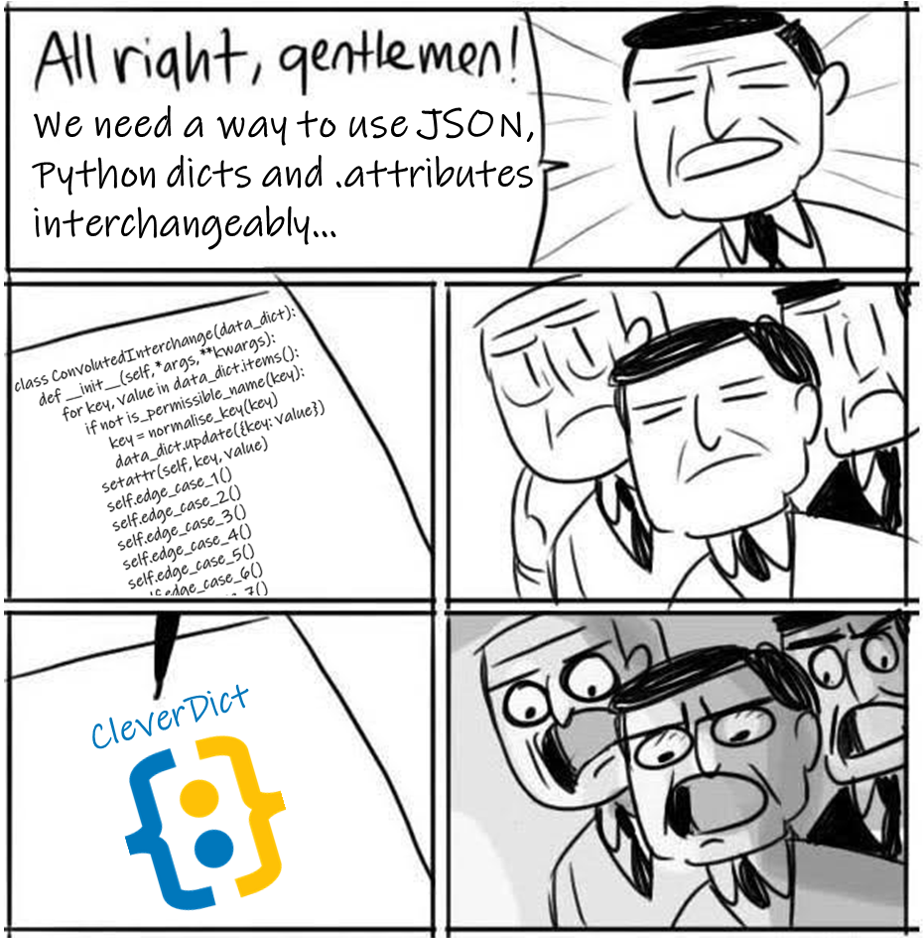- OVERVIEW
- INSTALLATION
- IMPORTING INTO CLEVERDICT
- EXPORTING FROM CLEVERDICT
- ATTRIBUTE NAMES AND ALIASES
- DEEPER DIVE INTO ATTRIBUTE NAMES
- SETTING AN ATTRIBUTE WITHOUT CREATING A DICTIONARY ITEM
- THE AUTO-SAVE FEATURE
- CREATING YOUR OWN AUTO-SAVE FUNCTION
- CONTRIBUTING
- CREDITS
CleverDict is a hybrid Python data class which allows both object.attribute and dictionary['key'] notation to be used simultaneously and interchangeably. It's particularly handy when your code is mainly object-orientated but you want a 'DRY' and extensible way to import data in json/dictionary/list format into your objects... or vice versa... without having to write extra code just to handle the translation.
Python dictionaries are simple yet powerful, but many people find object.attribute syntax easier to type and more intuitive to read, so why not have the best of both worlds?
>>> from cleverdict import CleverDict
>>> x = CleverDict({'total':6, 'usergroup': "Knights of Ni"})
>>> x.total
6
>>> x['total']
6
>>> x.usergroup
'Knights of Ni'
>>> x['usergroup']
'Knights of Ni'
>>> x['life'] = 42
>>> x.life += 1
>>> x['life']
43
>>> del x['life']
>>> x.life
AttributeError: 'life'
CleverDict automatically generates Aliases which map to your original dictionary keys, handling various edge cases we've unearthed along the way so you don't have to. You can add and delete your own custom Aliases too, which is really handy for adding shortcuts, mapping API responses to existing data structures, local language variants, and more.
CleverDict plays nicely with JSON and also includes some great convenience functions for importing/export lists, dicts, and lines. It even offers two built-in .autosave() options and you can specify your own autosave/autodelete functions to be called automatically whenever an attribute changes. No more explicitly writing lines to save your data or prompt for confirmation etc. every... single... time... a value changes (or worse, forgetting to...).
Very lightweight - no dependencies:
pip install cleverdict
or to cover all bases...
python -m pip install cleverdict --upgrade
You can create a CleverDict instance using keyword arguments:
>>> x = CleverDict(created = "today", review = "tomorrow")
>>> x.created
'today'
>>> x['review']
'tomorrow'
Or use a list of tuple pairs and/or list pairs:
>>> x = CleverDict([("value1", "one"), ["value2", "two"], ("value3", "three")])
>>> x.value1
'one'
>>> x['value2']
'two'
>>> getattr(x, "value3")
'three'
Or use an existing CleverDict object as input:
>>> x = CleverDict({1: "one", 2: "two"})
>>> y = CleverDict(x)
>>> y
CleverDict({1: 'one', 2: 'two'}, _aliases={'_1': 1, '_True': 1, '_2': 2}, _vars={})
>>> y.items()
dict_items([(1, 'one'), (2, 'two')])
(*) See Sections 5 and 7 to understand
_aliases={}and_vars={}shown in the output above...
A really nice feature is the ability to import JSON strings or files using .from_json() (try with resources/mydata.json):
>>> json_data = '{"None": null}'
>>> x = CleverDict.from_json(json_data)
>>> x
CleverDict({'None': None}, _aliases={'_None': 'None'}, _vars={})
>>> y = CleverDict.from_json(file_path="mydata.json")
And the built-in dictionary method .fromkeys() works as normal, like this:
>>> x = CleverDict.fromkeys(["Abigail", "Tino", "Isaac"], "Year 9")
>>> x
CleverDict({'Abigail': 'Year 9', 'Tino': 'Year 9', 'Isaac': 'Year 9'}, _aliases={}, _vars={})
You can also use vars() to import another object's data (but not its methods):
>>> class X: pass
>>> a = X(); a.name = "Percival"
>>> x = CleverDict(vars(a))
>>> x
CleverDict({'name': 'Percival'}, _aliases={}, _vars={})
To return a regular Python dict from CleverDict's main data dictionary:
>>> x.to_dict()
{'name': 'Percival'}
You can export to JSON with .to_json() but be aware that your nested values/objects will not be touched, and must therefore be capable of being serialised to JSON individually. If they're not essential to your output, you can simply add the ignore= (or exclude=) argument to exclude them entirely:
>>> x.to_json()
'{\n "name": "Percival"\n}'
>>> x.now = datetime.datetime.now()
>>> x.to_json()
TypeError: Object of type datetime is not JSON serializable
>>> x.to_json(ignore=["now"])
'{\n "name": "Percival"\n}'
# Or output to a file:
>>> x.to_json(file_path="mydata.json")
You can also use the .to_list() method to generate a list of key/value pairs:
>>> x = CleverDict({1: "one", 2: "two"})
>>> x.to_list()
[(1, 'one'), (2, 'two')]
And you can import/export text files using .from_lines() and .to_lines() which is useful for things like subtitles, README files, code, and to-do lists:
>>> lines ="This is my first line\nMy second...\n\n\n\n\nMy LAST\n"
>>> x = CleverDict.from_lines(lines)
>>> from pprint import pprint
>>> pprint(x)
{1: 'This is my first line',
2: 'My second...',
3: '',
4: '',
5: '',
6: '',
7: 'My LAST',
8: ''}
>>> x.to_lines(file_path="lines.txt")
By default .from_lines() uses 'human' numbering starting with key 1 (integer) but you can specify another starting number with start_from_key=:
>>> x = CleverDict.from_lines(lines, start_from_key=0)
>>> pprint(x)
{0: 'This is my first line',
1: 'My second...',
2: '',
3: '',
4: '',
5: '',
6: 'My LAST',
7: ''}
If you want to start your output from a specific line you can again use start_from_key=, this time with .to_lines():
>>> x.to_lines(start_from_key=6)
'My LAST\n'
That '
\n' at the end of the output is actually Line 7 which is empty.
Although primarily intended for numerical indexing, you can also use strings with .to_lines(), which is handy for setting 'bookmarks' for example. You can choose between creating an alias (recommended - see next Section) or actually creating/overwriting with a new key:
>>> x.add_alias(6, "The End")
>>> new_lines = x.to_lines(start_from_key="The End")
>>> new_lines
'My LAST\n'
>>> x.footnote1 = "Source: Wikipedia"
>>> x.update({8:"All references to living persons are accidental"})
>>> x.to_lines(start_from_key="footnote1")
'Source: Wikipedia\nAll references to living persons are accidental'
NB: Like regular dictionaries from Python 3.6 onwards,
CleverDict, stores values in the order you create them. By default thoughpprintwill helpfully (!) sort the keys, so don't panic if they seem out of order... Just userepr()to confirm the actual order, or.info()which is explained more fully in Section 6.
If you want to only include particular keys in the output of .to_json(), .to_list(), .to_dict, .to_lines(), .info() and even __repr__(), you can use the only= argument followed by a list of attribute/key names:
>>> x = CleverDict({"Apple": "Green", "Banana": "Yellow", "Orange": "Blue"})
>>> x.to_dict(only=["Apple", "Orange"])
{'Apple': 'Green', 'Orange': 'Blue'}
And finally, if you want to exclude (perhaps sensitive) attributes such as .password, just add the argument ignore= (or exclude=) to ignore:
>>> x.password = "Top Secret - don't ever save to file!"
>>> x.to_lines(start_from_key=6)
"My LAST\n\nTop Secret - don't ever save to file!"
>>> x.to_lines(start_from_key=6, ignore=["password"])
'My LAST\n'
You can add common exceptions at a class level too:
>>> CleverDict.ignore
{"_aliases", "save_path", "save", "delete"}
>>> CleverDict.ignore.add("password")
Python dictionaries accept keywords, null strings, strings incorporating punctuation marks, and integers as their keys, but these aren't valid names for object attributes. CleverDict helps by generating valid names where a straight copy of the dictionary keys would otherwise fail. So for example CleverDict will automatically create the attribute name"_7" (string) to map to a dictionary key of 7 (integer):
>>> x = CleverDict({7: "Seven"})
>>> x._7
'Seven'
>>> x
CleverDict({7: 'Seven'}, _aliases={'_7': 7}, _vars={})
CleverDict keeps the original dictionary keys and values unchanged and remembers any normalised attribute names as aliases in ._aliases. You can add or delete further aliases with .add_alias and .delete_alias, but the original dictionary key will never be deleted, even if all aliases and attributes are removed:
>>> x.add_alias(7, "NumberSeven")
>>> x.add_alias(7, "zeven")
>>> x
CleverDict({7: 'Seven'}, _aliases={'_7': 7, 'NumberSeven': 7, 'zeven': 7}, _vars={})
>>> x.get_aliases()
[7, '_7', 'NumberSeven', 'zeven']
CleverDict objects continue to work as dictionaries even if you accidentally use any of the built-in method names for dictionary keys or aliases. As you'd expect and hope, it won't overwrite those methods, and the dictionary will remain intact:
>>> 'to_list' in dir(CleverDict)
True
>>> y = CleverDict({'to_list': "Some information"})
>>> y['to_list']
'Some information'
>>> type(y.to_list)
<class 'method'>
Back to our alias example, if you specify ignore= (or exclude=) when using .to_json(), .to_list(), .info(), to_lines(), .to_dict, or __repr__(), you can rest easy knowing that all aliases and the primary key(s) you've specified will be excluded too:
>>> x.info(ignore=[7])
CleverDict:
>>> x.to_dict(ignore=["zeven"])
{}
>>> x.to_list(ignore=["NumberSeven"])
[]
As you probably guessed, you can safely delete an alias with .delete_alias(), and the original dictionary key will be retained until/unless you use del:
>>> x.delete_alias(["_7","NumberSeven"])
>>> x
"CleverDict({7: 'Seven'}, _aliases={'zeven': 7}, _vars={})"
>>> x._7
AttributeError: '_7'
>>> x.delete_alias([7])
KeyError: "primary key 7 can't be deleted"
>>> del x[7]
>>> x
CleverDict({}, _aliases={}, _vars={})
QUIZ QUESTION: Did you know that since PEP3131 many (but not all) unicode characters are valid in attribute names?
>>> x = CleverDict(значение = "znacheniyeh: Russian word for 'value'")
>>> x.значение
"znacheniyeh: Russian word for 'value'"
CleverDict replaces all invalid characters such as (most) punctuation marks with "_" on a first come, first served basis. To avoid duplicates or over-writing, a KeyError is raised in the event of a 'clash', which is your strong hint to rename one of the offending dictionary keys to something that won't result in a duplicate alias. For example:
>>> x = CleverDict({"one-two": "hypen",
"one/two": "forward slash"})
KeyError: "'one_two' already an alias for 'one-two'"
>>> x = CleverDict({"one-two": "hypen",
"one_or_two": "forward slash"})
BONUS QUESTION: Did you also know that the dictionary keys 0, 0.0, and False are considered the same in Python? Likewise 1, 1.0, and True, and 1234 and 1234.0? If you create a regular dictionary using more than one of these different identities, they'll appear to 'overwrite' each other, keeping the first Key specified but the last Value specified, reading left to right:
>>> x = {1: "one", True: "the truth"}
>>> x
{1: 'the truth'}
You'll be relieved to know CleverDict handles these cases but we thought it was worth mentioning in case you came across them first and wondered what the heck was going on! "Explicit is better than implicit", right? If in doubt, you can inspect all the keys, .attributes, and aliases using the .info() method, as well as any aliases linking to the object itself:
>>> x = y = z = CleverDict({1: "one", True: "the truth"})
>>> x.info()
CleverDict:
x is y is z
x[1] == x['_1'] == x['_True'] == x._1 == x._True == 'the truth'
And if you use info(as_str=True) you'll get the results as a printable string:
>>> x.info(as_str=True)
"CleverDict:\n x is y is z\n x[1] == x['_1'] == x['_True'] == x._1 == x._True == 'the truth'"
We've included the .setattr_direct() method in case you want to set an attribute without creating the corresponding dictionary key/value. This could be useful for storing 'internal' data, objects and methods for example, and is used by CleverDict itself to store aliases in ._aliases and the location of the autosave file in save_path. Any variables which are set directly with .setattr_direct() are stored in _vars:
>>> x = CleverDict()
>>> x.setattr_direct("direct", True)
>>> x
CleverDict({}, _aliases={}, _vars={'direct': True})
Neither ._vars, nor _aliases, nor any of CleverDict's own functions/methods/variables are included in the output of .to_json(), .to_lines(), and .to_list() etc. unless you specify (fullcopy=True). Otherwise the output will simply be your basic data dictionary, since CleverDict is a dictionary first and foremost.
Subject to normal JSON limitations, you can completely reconstruct your original CleverDict using one created with .from_json(fullcopy=True):
>>> x = CleverDict({"total":6, "usergroup": "Knights of Ni"})
>>> x.add_alias("usergroup", "knights")
>>> x.setattr_direct("Quest", "The Holy Grail")
>>> x.to_json(file_path="mydata.json", fullcopy=True)
>>> y = CleverDict.from_json(file_path="mydata.json")
>>> y == x
True
>>> y
CleverDict({'total': 6, 'usergroup': 'Knights of Ni'}, _aliases={'knights': 'usergroup'}, _vars={'Quest': 'The Holy Grail'})
This even solves the pesky problem of json.dumps() converting numeric keys to strings e.g. {1: "one"} to {"1": "one"}. By recording the mappings as part of the JSON, CleverDict is able to remember whether your initial key was numeric or a string. Niiiiice.
Following the "batteries included" philosophy, we've included not one but two powerful autosave/autodelete options which, when activated, will save your CleverDict data to the recommended 'Settings' folder of whichever Operating System you're using.
AUTOSAVE OPTION #1: DICTIONARY DATA ONLY
>>> x = CleverDict({"Patient Name": "Wobbly Joe", "Test Result": "Positive"})
>>> x.autosave()
⚠ Autosaving to:
C:\Users\Peter\AppData\Roaming\CleverDict\2021-01-20-15-03-54-30.json
>>> x.Prognosis = "Not good"
If you browse the json file, you should see .Prognosis has been saved along with any other new/changed values. Any values you delete will be automatically removed.
AUTOSAVE OPTION #2: FULL COPY
In Section 7 you saw how to use .to_json(fullcopy=True) to create a complete image of your CleverDict as a JSON string or file. You can set this as the autosave/autodelete method using the same simple syntax:
>>> x.autosave(fullcopy=True)
With this autosave option, all dictionary data, all aliases (in _aliases), and all attributes (including _vars) will be saved whenever they're created, changed, or deleted.
In both .autosave() options above, the file location is stored as .save_path using .setattr_direct() which you read about above (unless you skipped or fell asleep!).
>>> x.save_path
WindowsPath('C:/Users/Peter/AppData/Roaming/CleverDict/2021-01-20-15-03-54-30.json')
To disable autosaving/autodeletion just enter:
>>> x.autosave("off")
⚠ Autosave disabled.
ⓘ Previous updates saved to:
C:\Users\Peter\AppData\Roaming\CleverDict\2021-01-20-15-03-54-30.json
To deactivate .save() or .delete() separately:
>>> x.set_autosave()
>>> x.set_autodelete()
If you want to periodically open the
CleverDictsave folder to check for orphaned.jsonfiles from time to time, a handy shortcut is:
>>> import webbrowser
>>> webbrowser.open(x.save_path.parent)
As well as autosave/autodelete options baked in to CleverDict, you can set pretty much any custom function to run automatically when a CleverDict value is created, changed, or deleted, for example to update a database, save to a file, or synchronise with cloud storage etc. Less code for you, and less chance you'll forget to explicitly call that crucial update function...
This can be enabled at a class level, or by creating subclasses of CleverDict with different options, or an object/instance level. We strongly recommend the object/instance approach wherever possible, but you have the choice.
You can either overwrite the .save() / .delete() methods when you create your object, or use .set_autosave() / .set_autodelete() after the event:
>>> x = CleverDict({"Patient Name": "Wobbly Joe", "Test Result": "Positive"},
save=your_save_function)
# Or for an existing object:
>>> x.set_autosave(your_save_function)
>>> x = CleverDict({"Patient Name": "Wobbly Joe", "Test Result": "Positive"},
delete=your_delete_function)
# Or for an existing object:
>>> x.set_autodelete(your_delete_function)
Simple to do, but beware this could change all existing CleverDict instances as well as all future ones:
>>> CleverDict.save = your_save_function
>>> CleverDict.delete = your_delete_function
If you create a subclass of CleverDict remember to call super().__init__() before trying to set any further class or object attributes, otherwise you'll run into trouble:
class AutoStore(CleverDict):
def __init__(self, *args, **kwargs):
self.setattr_direct('index', [])
super().__init__(*args, **kwargs)
def save(self, name, value):
""" Keep a separate 'store' for data in .index """
self.index.append((name, value))
class AutoConfirm(CleverDict): pass
def __init__(self, *args, **kwargs):
super().__init__(*args, **kwargs)
def save(self, name, value):
""" Print confirmation of the latest change """
print(f"{name.title()}: {value.upper()}")
NB: The
.append()method inAutoStore.save()above doesn't trigger the.save()method again itself (thankfully) otherwise we'd in a whole world of recursion pain... If we'd usedself.index +=, the.save()method would have been called recursively.
When writing your own .save() function, you'll need to accept three arguments as shown in the following example:
>>> def your_save_function(self, name, value):
""" Custom save function by you """
print(f" ⓘ .{name} (object type: {self.__class__.__name__}) = {value} {type(value)}")
>>> CleverDict.delete = your_delete_function
>>> x=CleverDict()
>>> x.new = "Novelty"
ⓘ .new (object type: CleverDict) = Novelty <class 'str'>
>>> x.save.__doc__
' Custom save function by you '
- self: because we're dealing with objects and classes...
- key: a valid Python
.attributeor key name preferably, otherwise you'll only be able to access it usingdictionary['key']notation later on. - value: anything
When writing your own .delete() function, the same applies, except there is no value parameter supplied.
We'd love to see Pull Requests (and relevant tests) from other contributors, particularly if you can help:
- Evolve
CleverDictto make it play nicely with other classes and formats. For example:datetime. - Put the finishing touches on the docstrings to enable autocompletion in modern IDEs (this is neither the author's strong suit nor his passion!).
- Improve the structure and coverage of
test_cleverdict.py.
For a list of all outstanding Feature Requests and (heaven forbid!) actual Issues please have a look here and maybe you can help out?
https://github.com/PFython/cleverdict/issues?q=is%3Aopen+is%3Aissue
CleverDict was developed jointly by Ruud van der Ham, Peter Fison, Loic Domaigne, and Rik Huygen who met on the friendly and excellent Pythonista Cafe forum (www.pythonistacafe.com). Peter got the ball rolling after noticing a super-convenient, but not fully-fledged feature in Pandas that allows you to (mostly) use object.attribute syntax or dictionary['key'] syntax interchangeably. Ruud, Loic and Rik then started swapping ideas for a hybrid dictionary/data class, originally based on UserDict and the magic of __getattr__ and __setattr__.
Fun Fact:
CleverDictwas originally calledattr_dictbut several confusing flavours of this andAttrDictexist on PyPi and Github already. Hopefully this new tongue-in-cheek name is more memorable and raises a smile ;)
If you find cleverdict helpful, please feel free to: