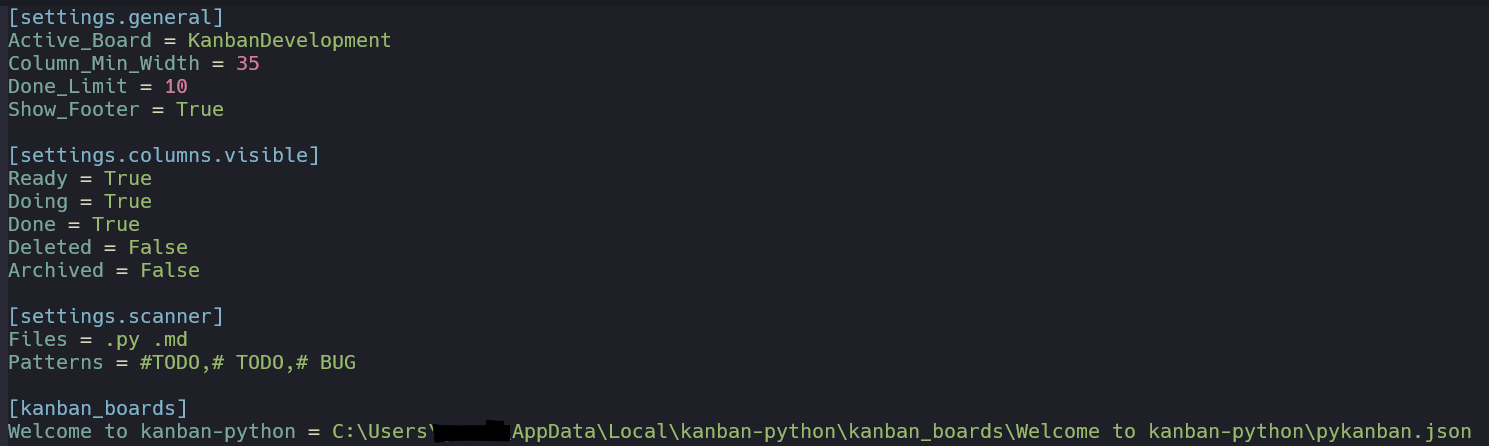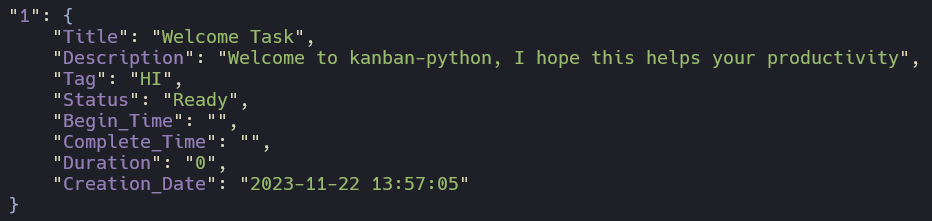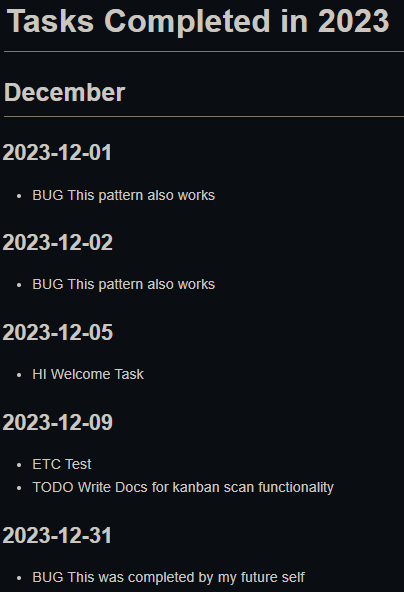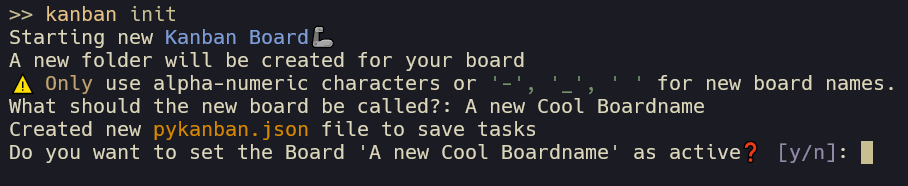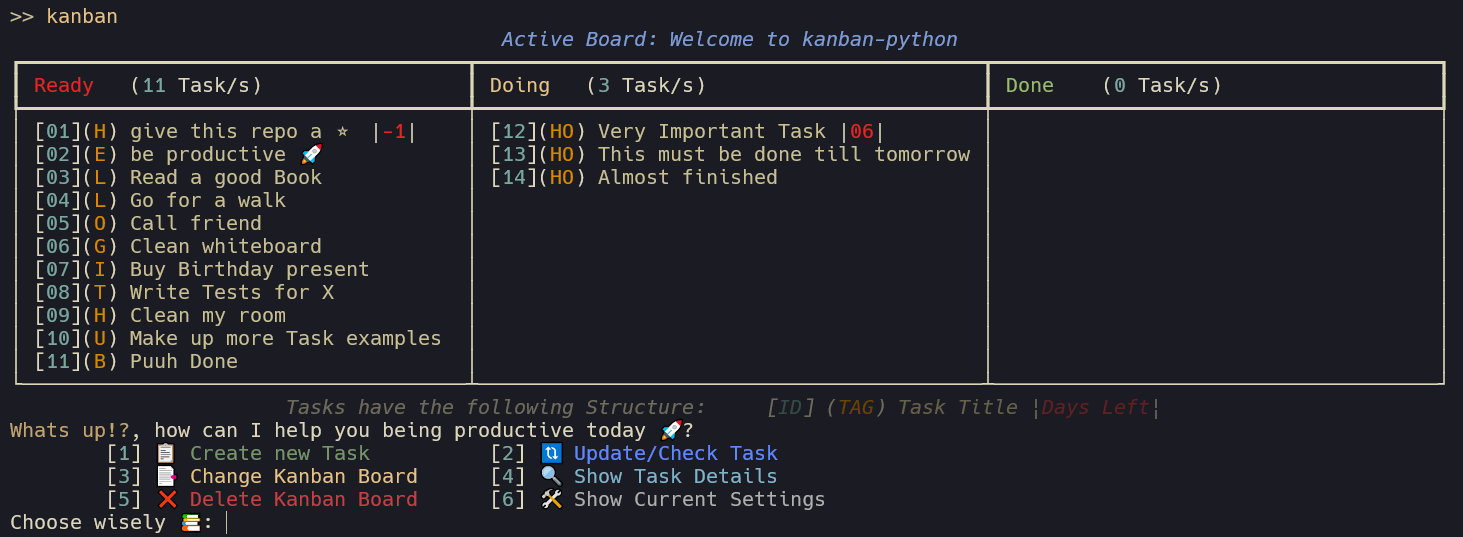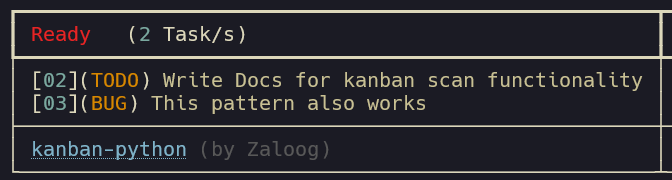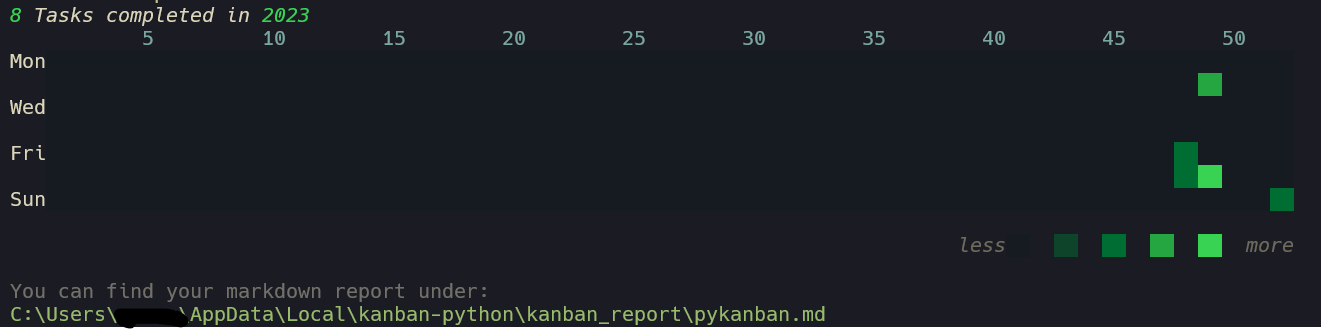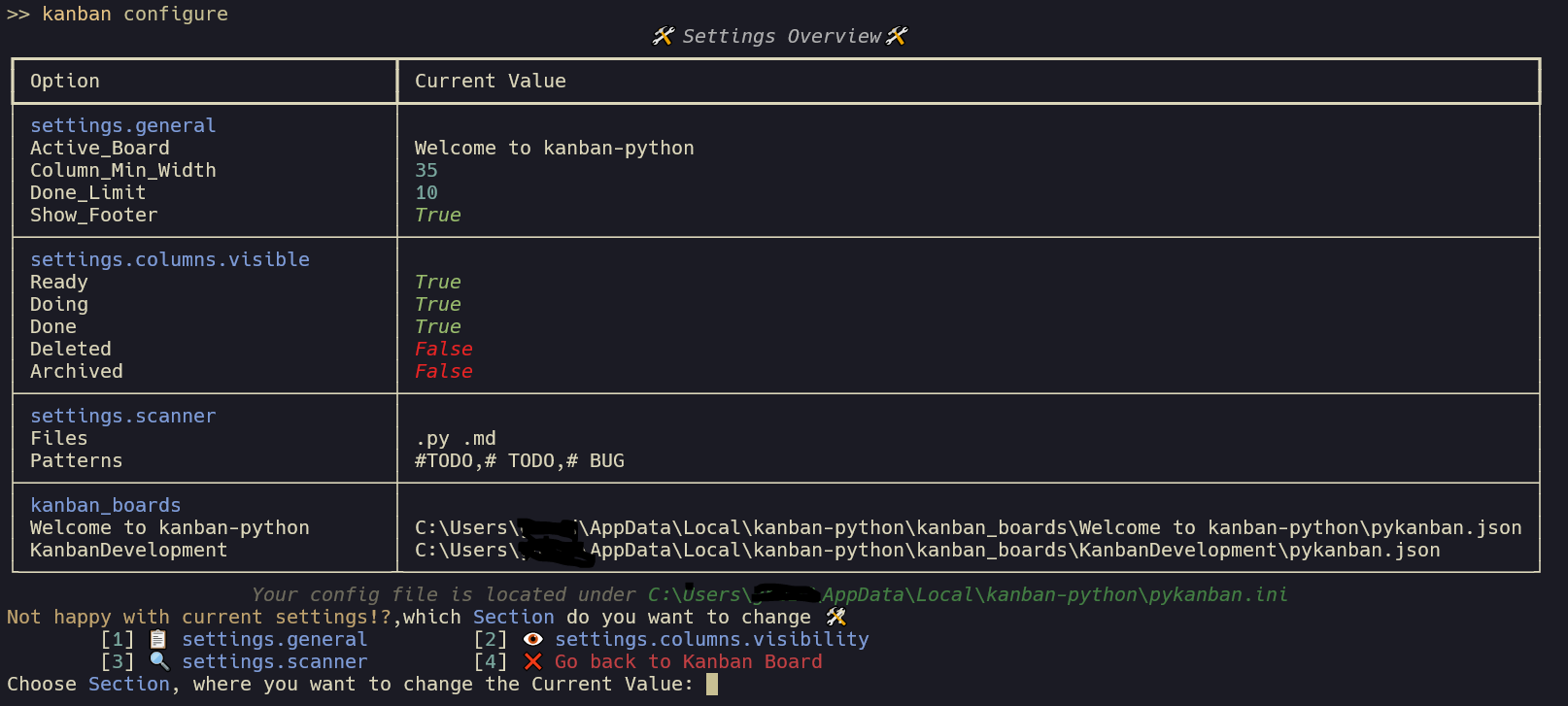A Terminal Kanban Application written in Python to boost your productivity 🚀
Welcome to kanban-python, your Terminal Kanban-Board Manager.
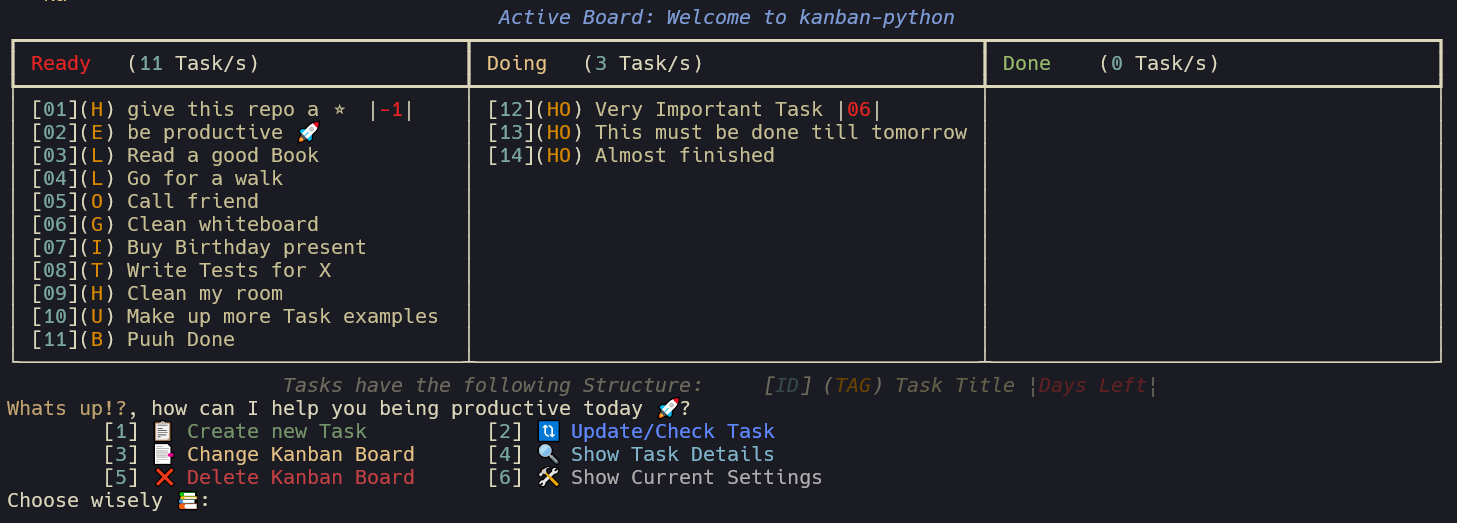
kanban-python also comes with more features, like custom column creation, automatic scanning and customizable config file to support you being productive.
This package was developed with pyscaffold, which provides awesome project templates and takes over much of the boilerplate for python packaging. It was a great help for developing my first package and I can highly recommend it.
Colorful and Interactive
- kanban-python uses rich under the hood to process user input and display nice looking kanban-boards to the terminal.
- Each task has a unique
IDper board and also has an optionalTagandDue Dateassociated with it, which are displayed alongside itsTitle
Following the XDG basedir convention
- kanban-python utilizes platformdirs
user_config_dirto save the config file anduser_data_dirfor the board specific task files. After creating your first board, you can usekanban configureto show the current settings table. The config path in the table caption and the path for the task files can be found in the kanban_boards section.
Scanning of Files for automatic Task Creation
- kanban-python can scan files of defined types for specific patterns at start of line. Check Automatic Task Creation for more Infos.
Customizable Configfile
- A
pykanban.inifile gets created on first initialization in akanban-pythonfolder in youruser_config_dir-Directory. This can be edited manually or within the kanban-python application. It tracks the location for all your created boards.
Active_Board: current board that is shown when usingkanban-commandDone_Limit: If the amount of tasks exceed this number in the Done column, the first task of that column gets its status updated to Archived and is moved into that column. (default:10)Column_Min_Width: Sets the minimum width of columns. (default:40)Show_Footer: Shows the table footer with package name and version. (default:True)Files: Space seperated filetypes to search for patterns to create tasks. (default:.py .md)Patterns: Comma seperated patterns to search for start of line to create tasks.
(default:# TODO,#TODO,# BUG)
Task Storage File for each Board
- Each created board comes with its own name and
pykanban.jsonfile, which stores all tasks for that board. The files are stored in board specific folders under$USER_DATA_DIR/kanban-python/kanban_boards/<BOARDNAME>. When changing Boards you also get an overview over tasks in visible columns for each board and the most urgent or overdue task on that board.
Customizable Columns
- kanban-python comes with 5 pre-defined colored columns: [Ready, Doing, Done, Archived, Deleted]
More column can be added manually in the
pykanban.ini, the visibility can be configured in the settings withkanban configure.
Time Tracking of Task duration in Doing
Report Creation for completed Tasks
- When you use kanban report a github-like contribution map is displayed for the current year,
Also a markdown file is created with all tasks comleted based on the moment, when the tasks were moved to Done Column.
You can install kanban-python with:
python -m pip install kanban-pythonor using pipx:
pipx install kanban-pythonAfter Installation of kanban-python, there are 5 commands available:
kanban initIs used to create a new kanban board i.e. it asks for a name and then creates a pykanban.json file with a Welcome Task.
On first use of any command, the pykanban.ini configfile and the kanban-python folder will be created automatically.
kanbanThis is your main command to interact with your boards and tasks. It also gives the option to show the current settings and adjust them.
Adjusting the settings can also be done directly by using the command kanban configure:
Use Ctrl-C or Ctrl-D to exit the application at any time.
kanban scanAfter executing this command, kanban-python scans your current Directory recursively for the defined filetypes and searches for lines
that start with the pattern provided.
After confirmation to add the found tasks to table they will be added to the board. The alphanumeric Part of the Pattern will be used as tag.
The filepath were the task was found will be added as description of the task.
kanban reportGoes over all your Boards and creates a single markdown file by checking the Completion Dates of your tasks.
Also shows a nice github-like contribution table for the current year.
kanban configureTo create a new custom Columns, you have to edit the pykanban.ini manually and add a new column name + visibility status
under the settings.columns.visible section. The other options are all customizable now via the new settings menu.
Feel free to reach out and share your feedback, or open an Issue, if something doesnt work as expected. Also check the Changelog for new updates.
v0.2.X to v0.3.X
This project has been set up using PyScaffold 4.5. For details and usage information on PyScaffold see https://pyscaffold.org/.